After several months of testing, we are proud to announce integration with Zapier. Now you can connect Yanado to more than 700 applications!
You can manage leads and your pipeline in Salesforce, capture leads into Mailchimp, organize your support tasks from Zendesk, use some cool zaps with Gmail and even our competitors.
Below you will read about how to create Zapier account and how to connect Yanado to it. At the end you of the article you will find several Zapier templates which can help you speed up the integration.
Sign up for a Zapier account
- Go to the Zapier website
- Select the Sign Up for Free button or enter info in the form.
Or log into your existing Zapier account.
Setup and Configuration
From your Zapier Dashboard, set up a new Zap:
- Click the MAKE A ZAP! button.
- Set Trigger: In the search field you should type the name of the application that will initiate (trigger) the integration.
- Set Action: Action is the step that performs an action based on the selected trigger. Here you should select an application that the trigger step will send data to.
Example: Send notifications to Slack whenever a new task is created in Yanado.
- Trigger – select Yanado application and then select New Task as trigger.
- Action – select Slack application and populate the template with the data from the step 1.
Supported Triggers
Yanado has the following Triggers on Zapier:
- Task Assigned triggers when a task is assigned to a selected user.
- New Task triggers when a new task is created.
- Task Moved to Status triggers when a new task is moved to a specific status.
- New Notification triggers when a new notification is created.
- New Comment With Filter
Triggers when a comment is created with a specific word (e.g. trigger this action when you enter a comment with the word #update). - New List triggers when a new list is created or given access to.
- New Comment triggers when a new comment is created.
- Task Update triggers when a task is updated. The following task fields will be monitored for updates: title, description, assignee, star, status, due date, custom fields and archive checkbox.
Supported Actions
- Create Task creates a new task in Yanado.
- Update Task updates an existing task in Yanado.
- Create Task From Email creates a new task from an email.
- Find Task finds task by its name and list. Optionally, create one if none are found.
How to Obtain API Key
To be able to integrate Yanado with Zapier, you must set up API key. Follow these steps to create a API key for Zapier:
- Go to Integrations page in Yanado settings.
- Click on the orange FAB button in the bottom right corner.
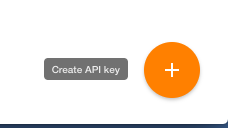
- In the dialog, enter the name of this key so you know what for you used it (e.g. Zapier)
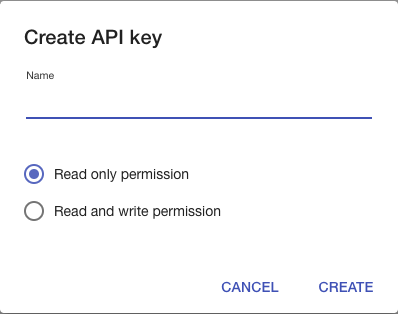
- Select Read and write permission option.
- Click Create button.
- Select and copy paste the created API key into Zapier.
Zapier Templates
Also see the Zapier documentation for Yanado on Zapier.com

