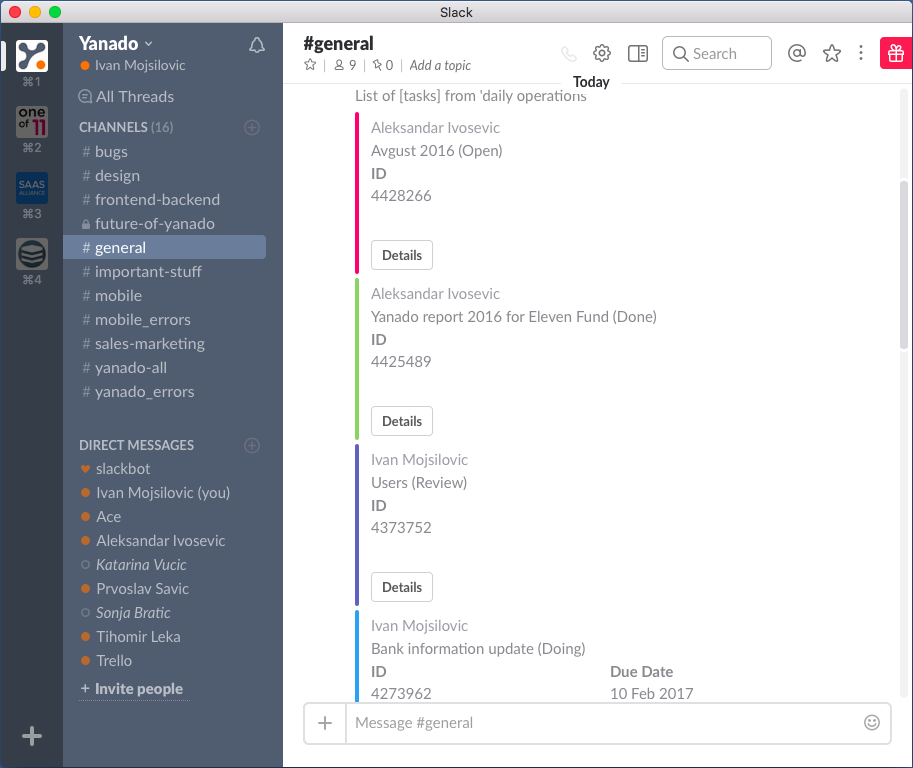Slack is one of the most popular chat tools on the market with huge user base. We’re happy to announce Yanado integration with Slack.
The most powerful productivity combo in the world is ready to take you to the next level!
How to install Yanado for Slack?
- To install Yanado for Slack, follow these simple steps:
- Go to Slack page on Yanado site and click Connect button
- Authorize Yanado to access the Slack team you wish to install
- Select a Slack channel where you want to receive notifications. It’s important to remember that you can’t change the channel later. The only way to change it is to reinstall Yanado.
(optional) - Share with the world!
How to receive Yanado notifications within Slack?
Once you have installed Yanado for Slack, you can select lists you want to receive notifications from.
Here are the steps to do so:
- Open Yanado settings page and click on the Integration button
- Click on the Slack on the left sidebar
- Click on the button Select Lists
- Select lists you want to receive notifications from and then click Add button (same principle for removing the lists)
- Click on the Save button at the bottom
How to use Yanado inside Slack?
To verify the installation, go to any channel in Slack and type “/yanado help”. If you are able to see the commands instructions your installation is successful.
By typing “/yanado help” command, you will see all the Yanado commands you can use within Slack. Yanado reserved words are: lists, tasks, add, details, help.
Here’s the list of all commands:
- To list all lists: /yanado lists
- To list all tasks in your list: /yanado tasks: Shopping Today
- To create a task in a list: /yanado add Buy milk to Shopping Today
- To assign the task to a user when creating it: /yanado add Buy milk to Shopping Today @smith
- To see task details: /yanado details taskid
- To comment on a task : /yanado comment taskID Buy fresh milk please!
- To open task details and update a task, use Slack buttons. Once you list tasks in Slack, you can click on the Details button and open the task details. There you can update certain fields such as assignee, due date, status etc.
Please let us know what else we could do for you to make this integration even better.