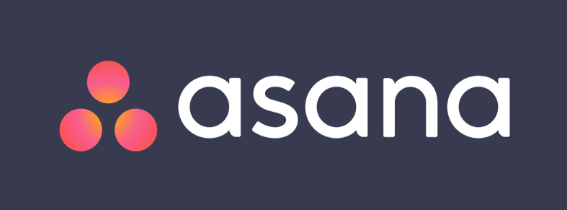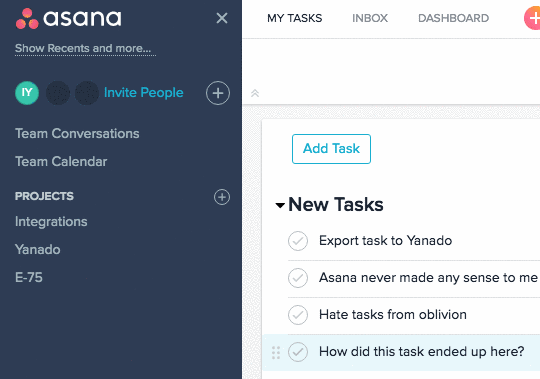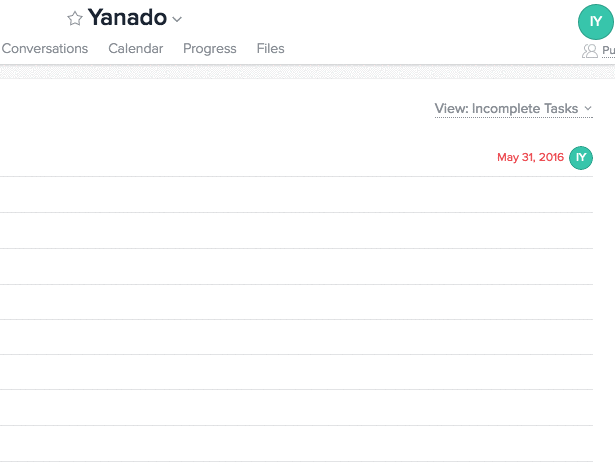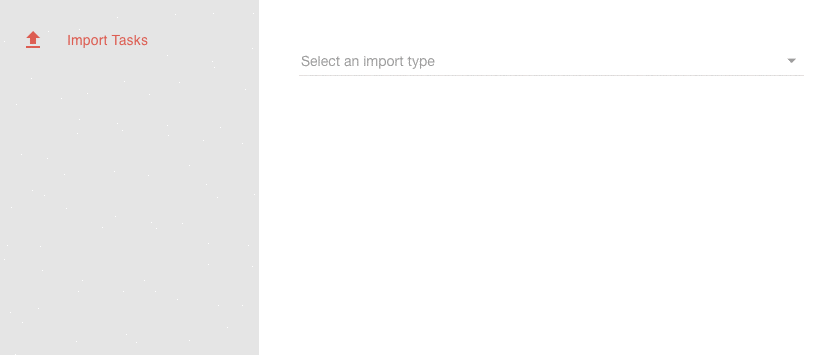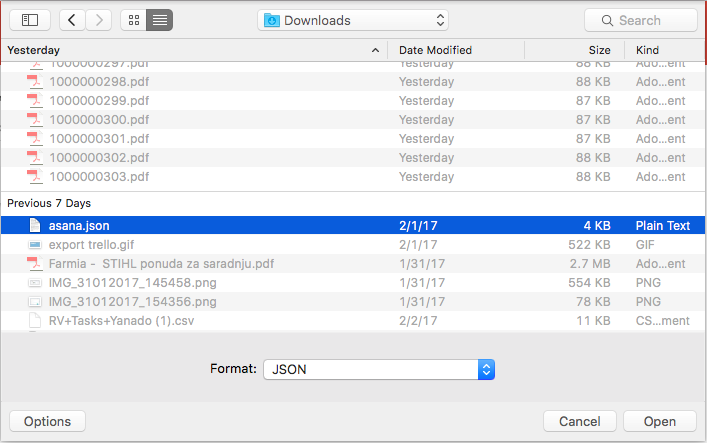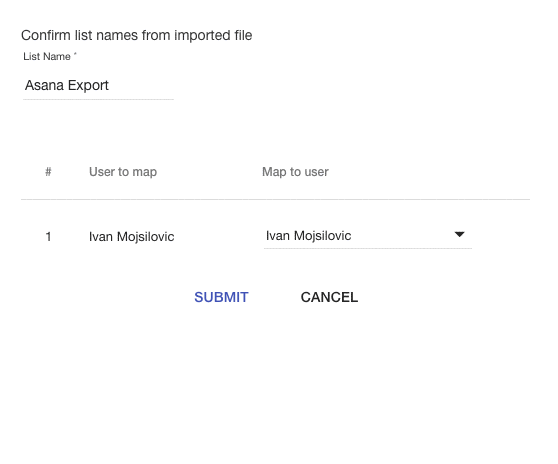To successfully import your projects and tasks from Asana, export board to a file in JSON format, and upload to Yanado.
How to export data from Asana?
Click on the project you want to export on the left side of the screen like on the picture below.
Once the project is opened, click on the arrow on the right side of the project name (see gif below), select Export and then select JSON menu option.
The content of the JSON file will be opened within the browser. Save the file as JSON format.
To do so, click on the File->Save Page As in your browser menu. Your browser will automatically recognize the file format, so just click the Save button. Export completed!
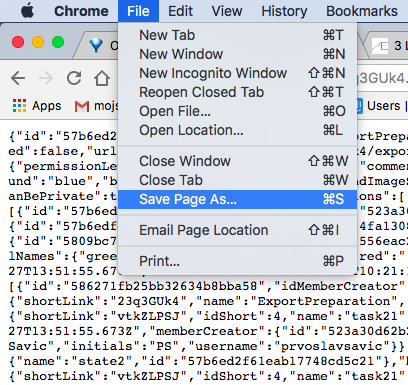
How to import data from Asana?
Once you’ve completed the export, import the JSON file into Yanado. Go to the Import Tasks section in Yanado settings page.
In the middle of the screen, click the dropdown menu and select import type, then select Asana.
Click Select File that will appear after you have selected Asana,then locate and upload exported JSON file.
Once upload is completed, there’s one more step left before we successfully import tasks from asana.
Map users
Since Asana doesn’t provides user email addresses, Yanado can’t match Asana users with Yanado users without your help.
All you have to do is to map users from Yanado to users from Asana and Yanado will do the magic.
On the left side of the page you have list of Yanado users and on the right side you have a dropdown with all users from Asana. For each Yanado user you must select matching user from Asana.
Once you have mapped all the users, click on the SUBMIT button and Yanado will import everything for you.