How to import data from CSV file?
To be able to import from a CSV file you have to use our CSV custom import template file and populate it with your data (or you can edit your own file to match our template). Once you’ve formatted the CSV file, you can import it into Yanado. Go to the Import Tasks section in Yanado settings page.
In the middle of the screen, click the dropdown menu and select import type, then select Import from CSV.
Click Select File that will appear after you have selected Import from CSV,then locate and upload CSV file.
Once upload is completed, there’s one more step left before we successfully import tasks from CSV file.
Map users
All you have to do is to map users from Yanado to users from CSV and Yanado will do the magic.
On the left side of the page you have list of Yanado users and on the right side you have a dropdown with all users from CSV file. For each Yanado user you must select matching user from CSV file.
Once you have mapped all the users, click on the SUBMIT button and Yanado will import everything for you.

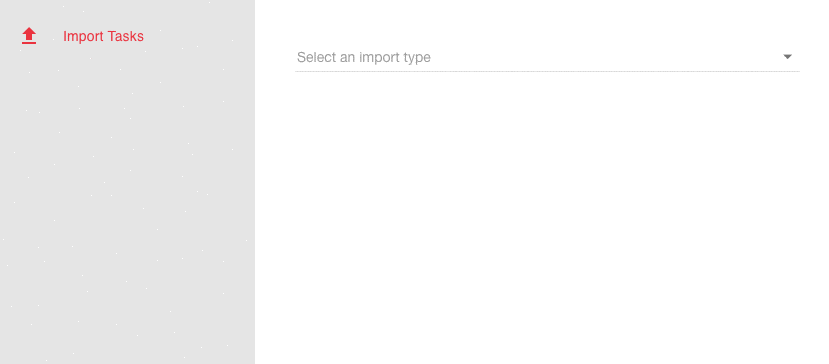
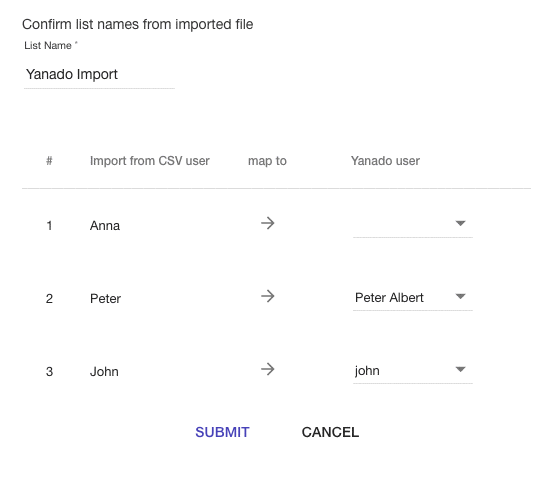
Comments are closed.