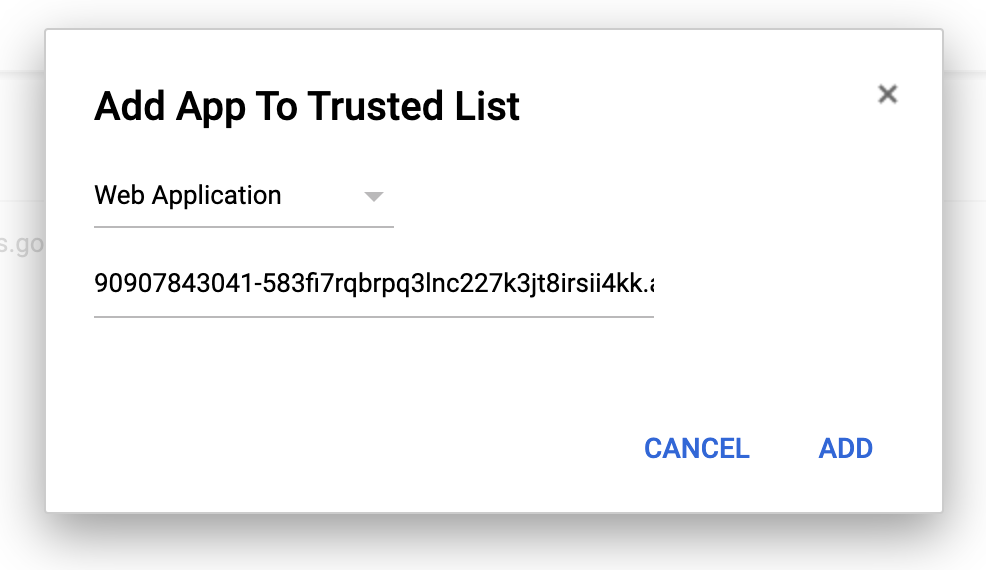In order to use features that use Gmail API such as email sharing, setting email labels and sending emails through Yanado, you have to use G Suite account and whitelist (add it to trusted client ids list) Yanado client id.
Whitelist Yanado Client ID
In order to perform the following steps, you must be logged in as Google Super Admin:
- Login to the Google admin site (https://admin.google.com)
- Go to Security
- Scroll down to the bottom of the page and click API Permissions
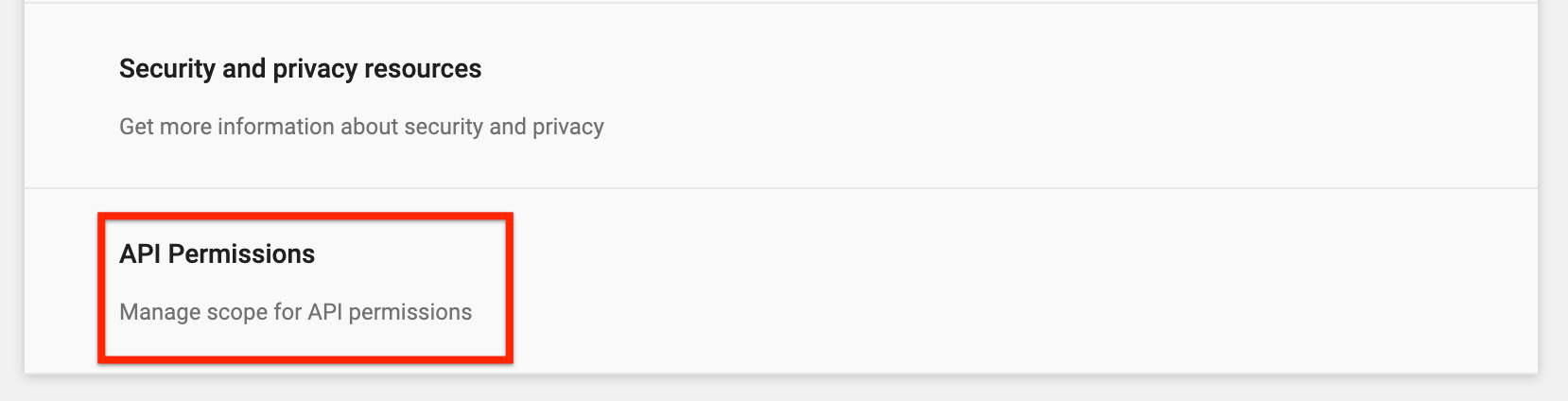
- At the bottom of the page, find the link Trusted Apps and click on it

- Click the Add button:

- Select Web Application as the App Type
- Copy/paste Yanado OAuth2 Client ID: 90907843041-583fi7rqbrpq3lnc227k3jt8irsii4kk.apps.googleusercontent.com
- Click ADD
After you click ADD you should see the list of trusted client ids with Yanado client ID in it.
After you have whitelisted Yanado, all your users must logout and log back in for changes to take effect.
We suggest to contact Yanado support team so we can force users to logout and make sure Gmail features are activated.
For any questions contact support or post them in comments section below.