With the last few deployments with new features we made several mistakes regarding our user experience and user interface.
New Task Details Window Design
By adding comments for the upcoming collaboration (share tasks) feature, somehow we completely messed up our task details window. We had to redesign it in order to be useful again. We know that there are few things we have to improve even on this new design, but our entire team thinks this task details design is unarguably the best one we had so far.
Implementing our team collaboration (share tasks) feature set is hard. There are so many unknowns, so many tinny details that you can’t see at first sight (e.g. leave a list you’ve been invited to).
That’s why we have you guys to help us build the best project management tool out there.
Archive List – Hide Inactive Lists
Another feature we introduced in our last update is Archive List. Some of you (me included) have a large number of TODO lists that you use for organizing your work. Sometimes, these lists are just sessional (Yanado Site in my case, once new design is in and bugs are fixed, I don’t need it for a few months).
In order to help you reduce the unnecessary info on your screen, we added the Archive List feature which lets you archive the list you don’t use right now, but you can always get back to it and activate it when you needed again.
To archive a list click on the list settings icon (on left side of the list name) and a pop up will appear (check the image below). Instead of delete icon, we added Archive icon in the header of that pop up. By clicking on it, list will be archived.
To see archived lists, at the bottom of the list’s side bar you have a label Archived lists. If you click on it, archived lists will be shown. To activate (unarchive) the list just click the settings icon again and click on the Activate list.
Print Tasks – Please Use Only If Really Necessary
There’s one more feature we added this week and, I have to say, it confuses me a lot. It’s Print task(s). Surprisingly large number of our users asked us about printing task list. Since I don’t like printing (damn printer always have some issues, either driver or toner or whatever…), I had a hard time understanding why would they need this sort of thing.
But, as they helped me to understand, they need it because they have the habit of printing lists and then scrabbling on that paper in the free form.
That being said, now you can print your task lists and individual tasks whenever you feel like it. At the bottom right corner you can see the print icon (check image below). Just click on it and the printing dialog will open for you. But please try not to do that unless you really need to. Have in mind that this sort of activity is harming trees for nothing!
Keep bombing us guys with your needs, questions or issues. We’re here to make a great tool for you and we cannot do that without your help.
p.s. don’t forget to have fun 🙂

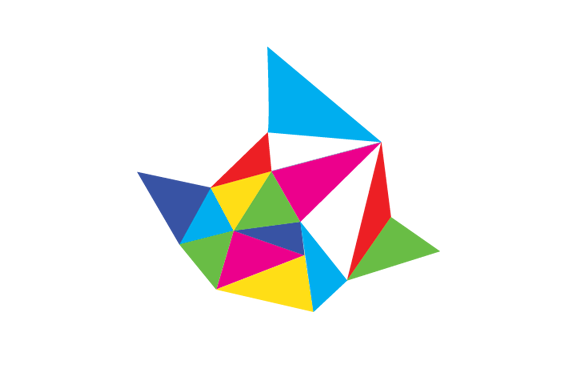

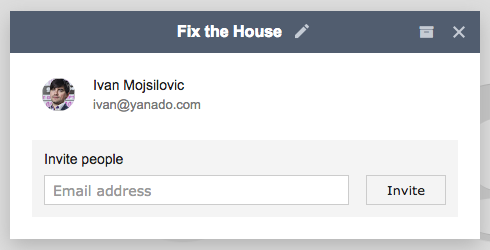
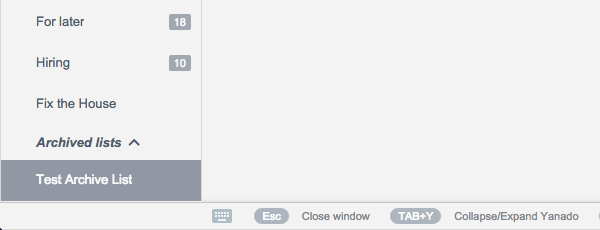
Comments are closed.